BEATS
on this page you will find a useful info to access BEATS data
For PCs and laptops:
- Click on this link and accept all security alerts: https://vpn.sesame.org.jo
- In the login screen enter your SUP username and password (username ID @ sed.local , i.e. 1234@sed.local )
- Download and install the VPN client software (Cisco AnyConnect).
- Launch the client and go to the settings section (gear icon at left lower corner), then, uncheck the option “Block connections to untrusted servers”. — This is due to the fact that we haven’t assigned a 3rd party certificate yet —
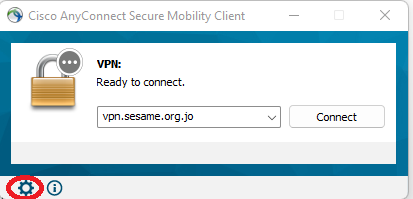
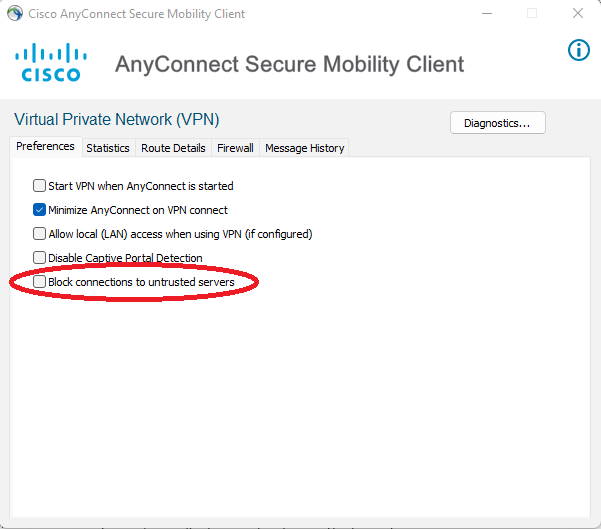
- Enter this address: vpn.sesame.org.jo and click connect. Also, please accept any security alerts.
- Provide your username and password (native username)
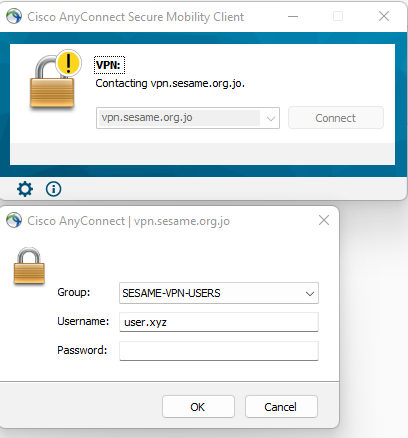
Access Dragonfly Software
RDS gateway:
- Please visit this link from SESAME LAN, https://rds.sesame.org.jo/RDWeb
- Use SUP username and password ( i.e. 1234@sed.local), for more info about users access details https://sup.sesame.org.jo
- click on Dragonfly icon as below:
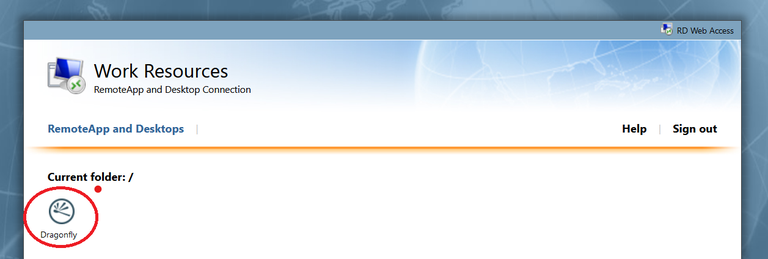
- after that an RDP session connector will be downloaded
- Use your username and password as VPN and RDS :
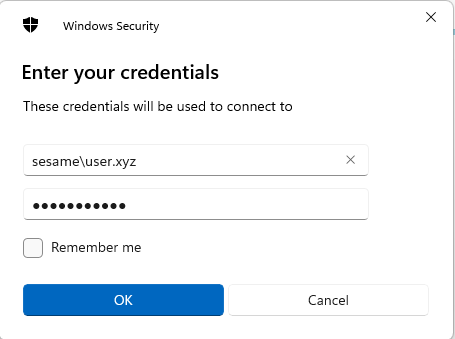
after that the Viz server connection will be start automatically,
