How connect via VPN
For PCs and laptops:
- Click on this link and accept all security alerts: https://vpn.sesame.org.jo or https://80.90.171.66
- In the login screen enter your username and password (native username, i.e. user.xyz) , the password should be provided to you separately
- Download and install the VPN client software (Cisco AnyConnect).
- Launch the client and go to the settings section (gear icon at left lower corner), then, uncheck the option “Block connections to untrusted servers”. — This is due to the fact that we haven’t assigned a 3rd party certificate yet —
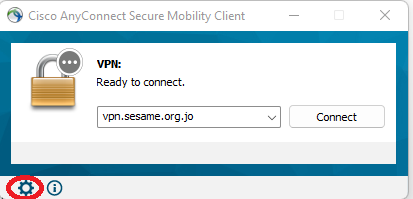
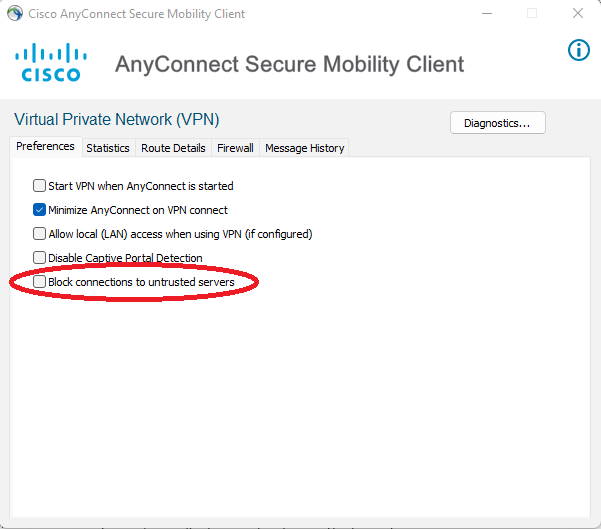
- Enter this address: vpn.sesame.org.jo and click connect. Also, please accept any security alerts.
- Provide your username and password (native username)
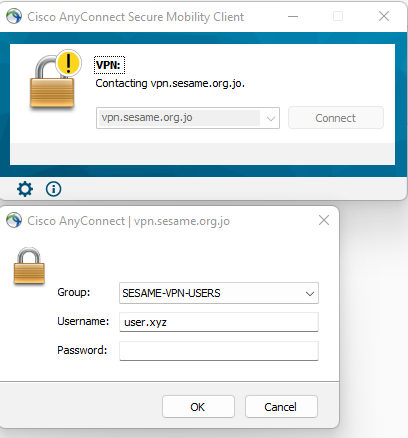
Once you have a successful VPN connection to SESAME, please use the following information to connect to the remote IR data analysis PC:
- Do the Remote desktop connection to Data analysis PC, open the (run) then type (mstsc) to this IP address: 10.X.X.Y
- Use your username and password as below:
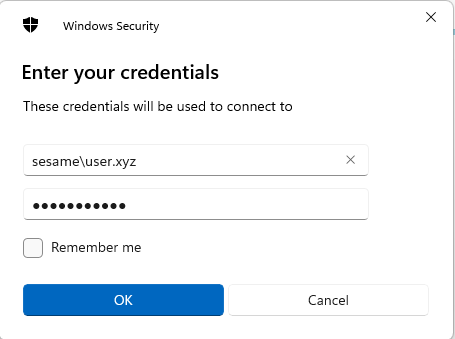
Please refer to the communicated email if you need more detailed information.
